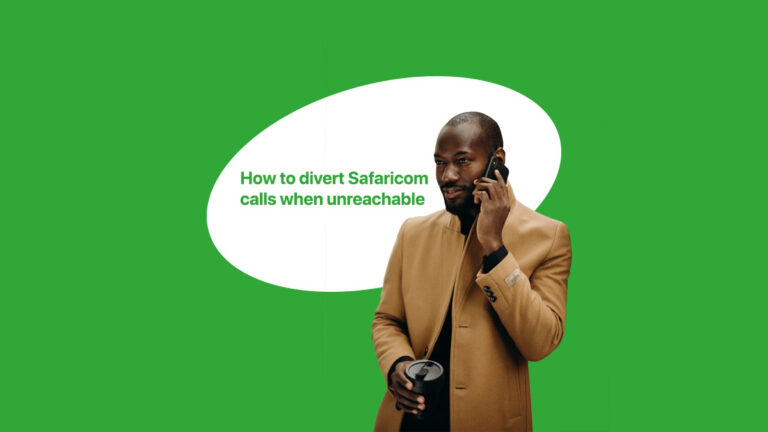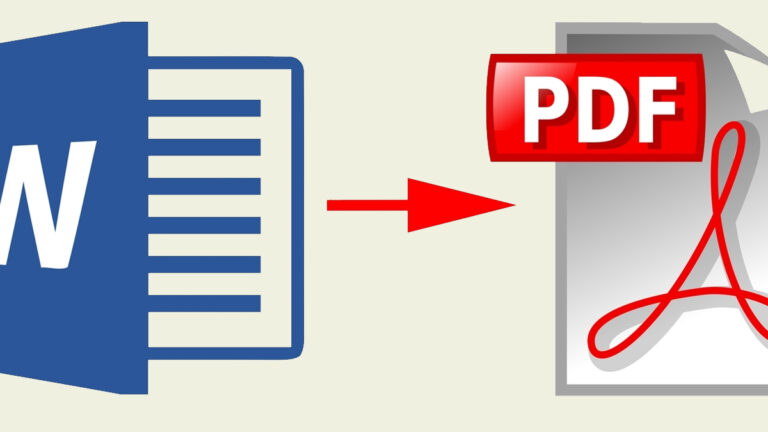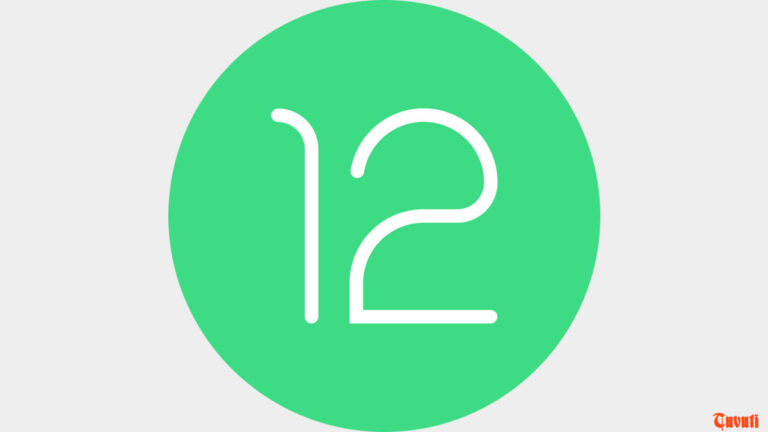Kenyans looking to own a car have for the longest time depended on used cars imported from abroad, this has been due to their affordability to most consumers in the country. But the trends seem to change a little bit with government subsidies to make locally assembled vehicles more competitive to imported used cars. Today, Simba Corp – one of the largest car dealers in the country with several brands under its umbrella has unveiled a locally assembled Proton Saga saloon car, packaging it with a 5-year or 150,00km warranty
According to Simba Corp’s CEO Dinesh Kotecha, Proton Saga is expected to offer a competitive alternative to Kenyans, which according to the CEO is what most Kenyans have been looking for. The saloon car is assembled in Kenya’s coastal town of Mombasa at the Vehicle Assemblers plant and comes with a 5-year, 150,000km warranty.
And in order to be just as competitive as imported used cars, the firm had inked deals with major banks to ease the burden of acquiring this model with zero mileage. Additionally, the locally assembled Proton Saga is rated with 4-stars from the NCAP safety and owners can have them serviced at more than 50 locations across the country.
According to Simba Corp executive Chairman Adil Popat, the company took a challenge from a majority of Kenyan’s need to own a car without spending every dime they had. Adil added that the Proton Saga launch indicated a warm relationship between the government and the private sector. He proceeded to add the launch will enable various industry stakeholders to deliver solutions that have impacts felt by Kenyans from all classes.
The Kenyan government through the ministry of Industrialization said the launch indicated a growth and development in the Kenya’s manufacturing sector to achieve vision 2030. The government further elaborated measures put in place to promote locally assembled vehicles through skills development and transfer for the youth.
The Chairman of Kenya’s Auto Bazaar Association acknowledged that most Kenyans do not import because they love used cars, instead its because of demand. He further emphasized that they’ve been looking for cars that are both fuel efficient with zero mileage, and that’s what the Proton Saga had come to address.