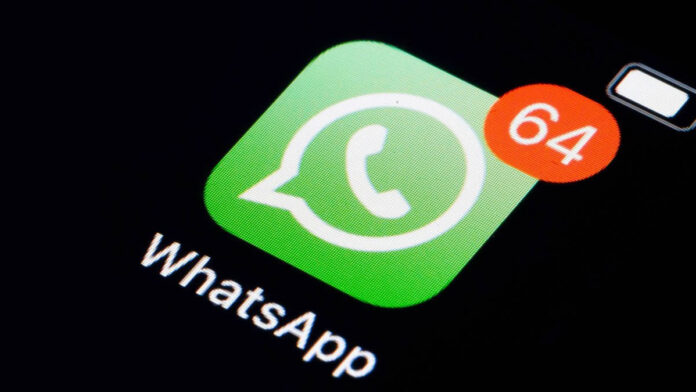We recently wrote a guide on how iPhone users can set a unique tone for a specific WhatsApp group, today, we are going to do the same for android users. WhatsApp has grown to become a must have application on every smartphone, and let’s face it, it’s the most used messaging app on smartphones out there. And while the App brings some real features to those who need it, we are living in a world that’s full of various WhatsApp groups for different reasons. Sometimes if you have many of these groups on your account, keeping up with notifications can be a menace.
Today, I’ll show you just how you can set a unique ringtone for a specific WhatsApp group. You can then know when there’s an important notification worth checking out immediately or maybe not so important for you to leave whatever you’re doing. And as explained in my earlier tutorial, I have set different notification tones for various WhatsApp groups that I belong to. Most of my tones are set according to the purpose of that particular group
For example, I have a different tone for my church WhatsApp group, staff WhatsApp group and of course my welfare group which I don’t consider so important. We can all agree, you’ll be safe giving notifications from a staff WhatsApp group than let’s say welfare group or alumni groups. Staff notifications may need immediate attention than let’s say welfare groups. And church groups will need undivided attention when reading messages or answering them.
Here is a simple guide on how you can set a unique ringtone for your various WhatsApp groups on an android device. The process is simple and doesn’t require any third-party app as its baked right inside the app itself.
How to change or set a unique notification sound for a specific WhatsApp group on an android phone.
- Launch your WhatsApp application
- Identify the specific group that you intent to set a unique ringtone
- Tap on the group to open it
- At the top right, tap on the three dots to reveal more menu items
- Tap on Group Info then proceed to select Custom notifications on the next page
- Check the box next to Use custom notifications
- Under Message notifications, tap on Notification tone to change or set a unique notification sound