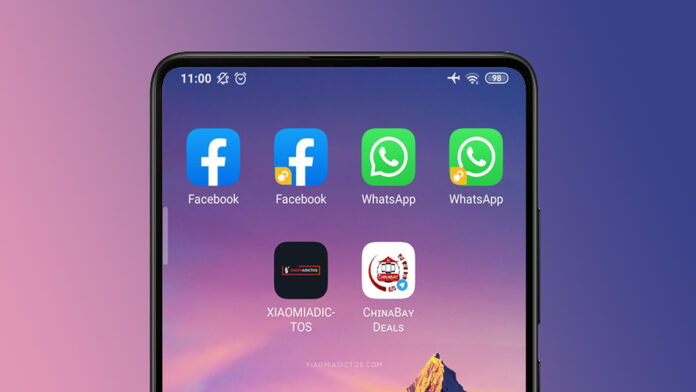Ever wondered if it was possible to have more than one WhatsApp account on your phone without using third party? Technical you can, but you must have just the right device to achieve this. For android lovers, there are plenty of devices that you can install WhatsApp and have more than one account running on them. This can be useful in countries like Kenya where almost everyone that I know of have more than two SIM cards on their devices for various reasons. On the other hand, the only possible way to have more than one WhatsApp account on an iPhone is using a personal and business account.
Here in Kenya, while there are circumstances that may force someone to have more than one SIM card such as a Safaricom SIM for MPESA operations and a Telkom SIM for Data or Airtel SIM for their affordable calling rates, there shouldn’t be any hinderance to have two WhatsApp accounts on your Dual-SIM phone. And to be fair, WhatsApp is widely used across the world, not to recognize it’s importance, especially in the instant messaging field.
So, if you ever wanted to have multiple accounts of the most popular social networking service, you should and is possible. In fact, there are several people using multiple accounts thus far. Another reason to have two accounts could be just to keep personal stuff private from work stuff, which makes even more sense. We are going to elaborate how you can configure two WhatsApp accounts on the same device without having to logout to enable the other account.
How to setup two WhatsApp account on your device
Before we get into the nitty-gritty, there are a couple of important points to note;
- The trick works on devices that support dual-sim, most midrange and budget android devices already do have this capability
- Secondly, iPhone owners are not lucky this time round, the only possible way to enable on an iOS device is using a business and personal account simultaneously
Now let’s dive in;
First option: Using Built-in capability
Believe it or not, some devices come with a built-in feature for the functionality to work. In most cases, these devices support something like “App Cloning”, which essentially allows an app to run two accounts on the same device simultaneously. These devices already have this feature, baked-in the OS; OnePlus has “Parallel Apps”, Xiaomi phones come with “Dual Apps”, Realme has “Clone Apps”, Vivo devices come with “App Clone” while Samsung has Dual Messenger.
This method is illustrated using a Xiaomi Phone, but the process should be pretty similar.
- Slide down the notification bar to expose shortcuts menu, you should see the settings icon at the top-right corner
- Tap on the icon, then scroll down until you see “Dual Apps” option and tap it
- Next, look for the WhatsApp icon from installed apps and toggle the option to enable Dual App.
- You may need to enable Google Services to clone account, in this case a notification saying “Dual App for Google Services”, tap on Turn on
- Once turned on, the icon will be added to the home screen market “Cloned App”
- You can now configure two WhatsApp accounts, one on original app and another on the cloned App.
Last Option: WhatsApp for Business
- Head over to your respective app store and install both WhatsApp and WhatsApp for business
- Next configure both apps with respective accounts.
- That’s it!