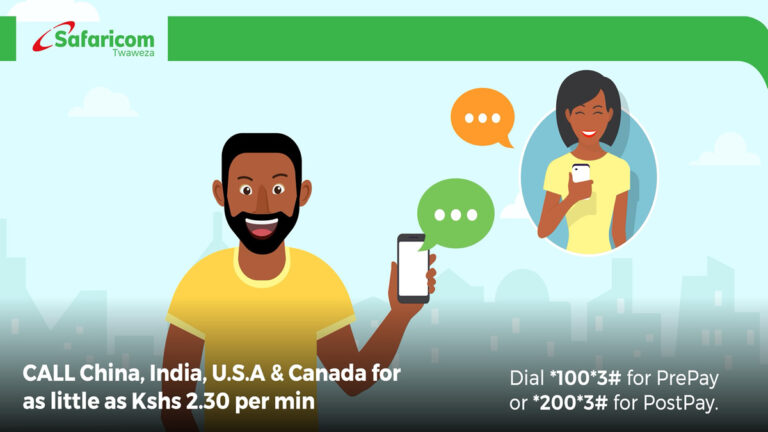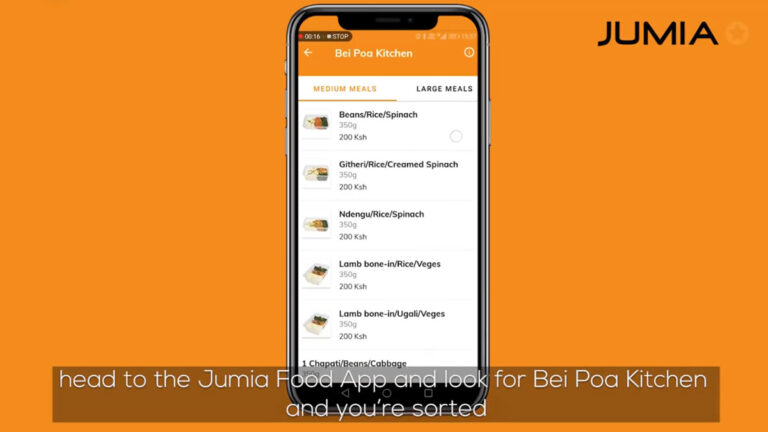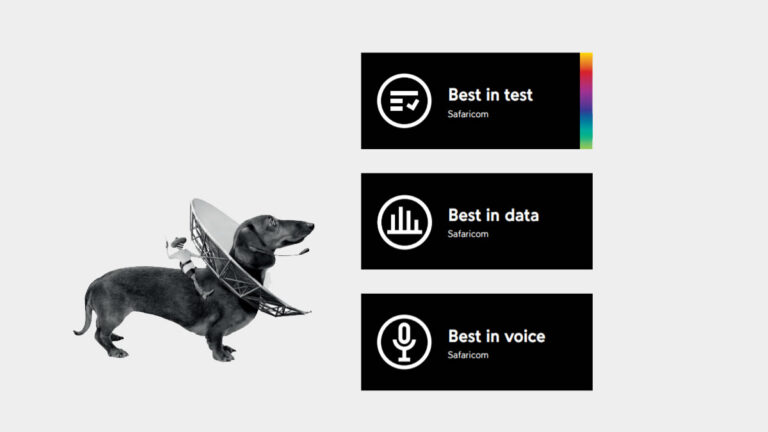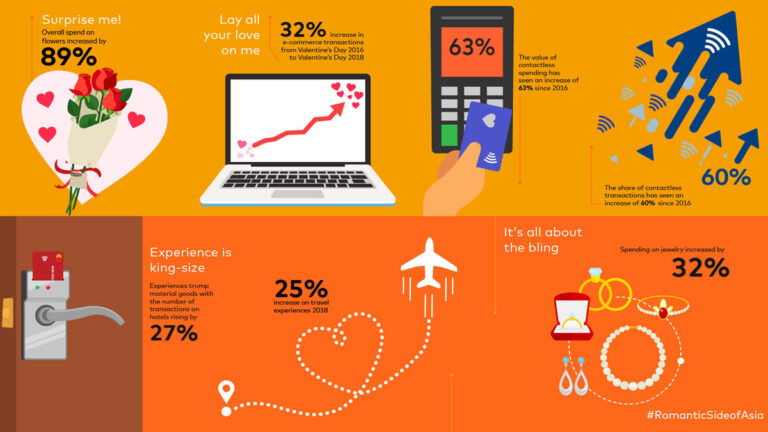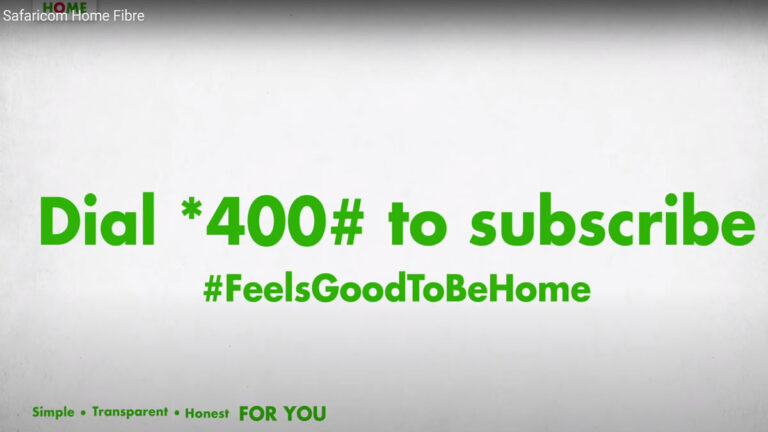Making those international calls from Kenya can be both expensive or relatively affordable if you do some things first. While Safaricom does not have the cheapest calling rates to make calls outside Kenya, it provides some voice bundles that users can utilize to ease the burden of making those international calls.
At the moment, Kenya’s largest service provider only allows users to purchase voice bundles that can be utilized to make calls to four countries; China, Canada, USA and India. The bundles are given in minutes with expiry periods ranging from 24hrs, 7days and 30days.
Something worth noting, the voice bundles have to be used within the stated expiry period and cannot be reactivated for further use. However, if another bundle is bought before the expiry of a previous bundle then its reactivated and rolled over for another period.
How to purchase international voice bundles on Safaricom network
- On your phone, either dial *100# or *200# then press call
- Next choose Products & Services then press send
- Proceed to select International Calling Bundles
- You can then choose from;
- 6 Minutes at Ksh 19 valid for 24hrs
- 40 Minutes at Ksh 99 valid for 7days
- 170 minutes at Kshs 399 valid for 30days
How to check remaining voice bundle for international calls
- Users can check by dialing *100# or *200#
- Or by just sending the word “Balance” to 144