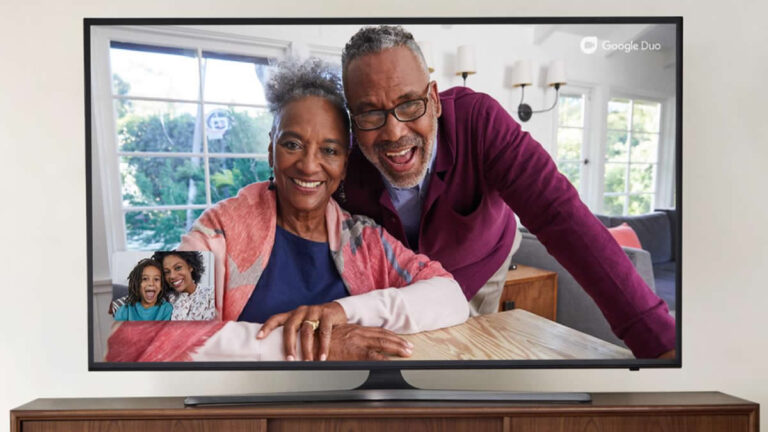A few days ago, Realme stood on the well-prepared stage and finally pitched us on its amazing top budget end device – the Realme 6. From the live stream, you could easily tell this had to be one of those devices the company thought bore just enough to go against the competition in terms of specifications. There were a couple of other devices from the company such as the Realme Band and Realme C11 which had slots preserved for the day but nothing could blindside us from the real deal – the Realme 6, the company made sure of it!
Before we go further, you can get our perception from the headline; it offers so much that we found it hard not to recommend except for the price tag. The 6 is offered on Jumia right now for anything between Ksh.27,000 and Ksh.29,000 which is way above what an average Kenyan would be willing to pay for a smartphone, but that’s not to say some folks would equally find it expensive. In fact, there are some scattered reports of the latest and greatest from Samsung – the Galaxy Note 20 getting unprecedented high demand during the pre-order period; in comparison, the 6 costs peanuts!
What is so cool about the Realme 6
Personally, I’ve been known to put the display panel above everything else when it comes to handsets and this one is no different. The device offers a 6.5-inch, 1080 x 2400 pixels panel at 90Hz refresh rate. Our bare minimum when it comes to resolution is 1080p but recommend a 1440p panel which puts the Realme 6 in between. The display resolution surpasses 400 pixels density meaning you’ll probably never distinguish individual pixels with naked eyes.
In short, there’s enough pixel resolution to produce vivid images and crisp text – well nothing close to the Galaxy Note 20 but usable under any circumstances. But the resolution isn’t what amazed us on the device, it has a 90Hz refresh rate! That’s something to look forward to especially if you’ve experienced a panel that has more than standard 60Hz. In a nutshell, you’ll experience smooth scrolls, probably no lag in color changes and an experience you’ll probably never want to miss in a device.
The handset has been touted to be a Gaming giant – worldwide, there are specific devices which you’d call unmatched when it comes to Gaming and the Realme 6 isn’t anywhere near, but it has what it takes to wow most of us in the department. Secondly, while we are a bit skeptical on the pricing, phones that offer almost a similar experience are relatively more expensive in comparison.
Other specifications
There are a couple of variations choose from; you can get one with basic 4GB RAM or max-out at 8GB and 64GB internal storage or go all the way to 128GB. This will of course depend on how much you’ll be willing to spend.
Realme cleverly implemented the fingerprint sensor on the side of the device and I honestly love that. I find back-placed sensors a bit hard to use especially if the device is placed on a flat surface like a table or desk. And for photography fans, there’s a quad camera setup at the back consisting of a 64MP Main, 8MP ultrawide, 2MP macro and 2MP depth. At the front panel there’s a 16MP selfie camera.
Realme includes a 30w flash charger that is supposed to fully charge the device in 60 minutes and of course you’ll be getting the goodness of android 10 with realme UI. There are two colors to choose from; Comet Blue and Comet White. Underneath is a 4300mAh battery.