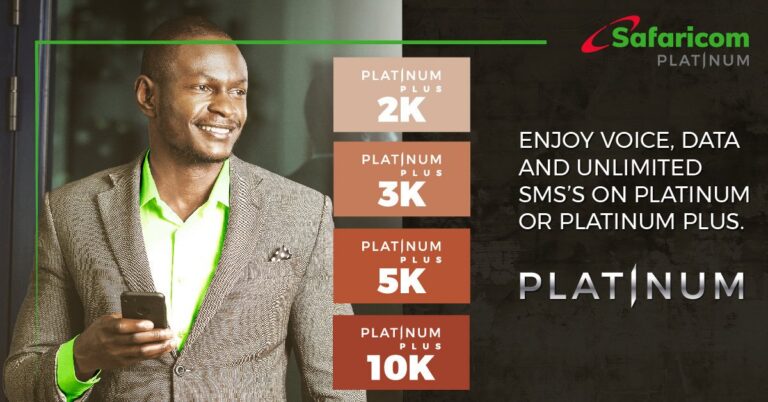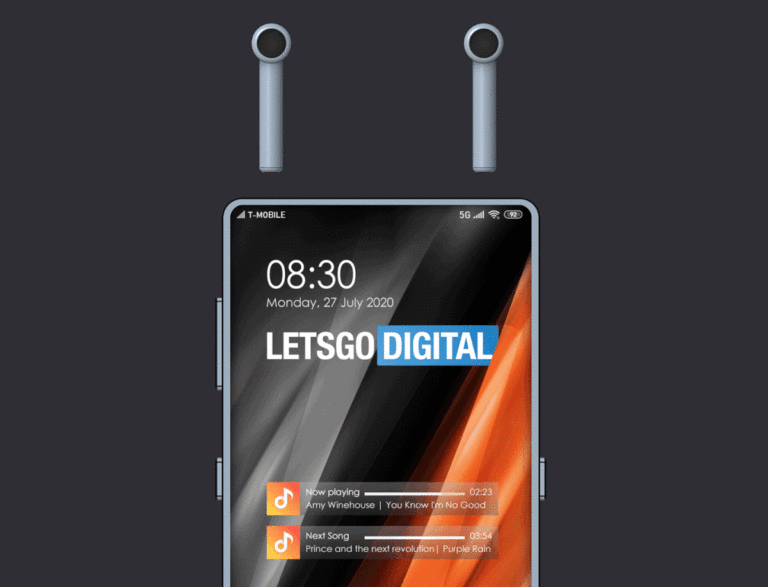The term “Smart” has become a household name that sometimes we’re confused if there’s anything that’s yet to adapt the terminology. While the term itself has been widely used to refer to objects or things that have some sort of capabilities beyond what traditional items as we’ve known them can accomplish, some aspects are better referred to as upgrades rather than “Smart”. Today we’ve taken a swipe at one of the items you could use in transforming your house into a smart home – a detailed article on that here, Xiaomi’s Mi smart LED Bulb.
In our previous editorial on smart homes (find link from above), we detailed how you could easily start transforming your home into a smart home starting with lighting which shouldn’t cost much then moving on to other areas that cost a little bit more. Smart lighting basically references to home bulbs that can be controlled remotely, from other devices such as smartphones and in some cases have the ability to change colors. Xiaomi’s Mi smart LED bulbs are some of the options we currently have for our home lighting solutions. Here in Kenya, you can easily get one for less than Ksh. 3,000.
Mi Smart LED Bulb features;
First of all, I have to admit my bias towards the Smart LED bulbs, they just make things easier such as dimming or switching off right on your phone rather than having to walk to where the switch is located. I have used a couple of them and surprisingly, there are some pretty reliable Chinese variants that cost a fraction but are filled with several features.
- Support for popular smart assistants
If you’ve set some of your household items with Alexa or Google assistants, then you’d probably be delighted to learn that Mi smart bulbs can easily be integrated into the system. Easily control your home lighting with voice commands.
- Adjustable brightness
Set just the right amount of brightness depending on the occasion. For those of us with new family members can appreciate this feature.
- Control from the Mi Home app
Just connect the bulb to your home WiFi, download the Mi Home app on your device and control to your liking. You can schedule when to switch on/off and issue voice commands such as “Hey Google, turn off the light” at your convenience.
Mi smart LED Bulb specifications;
- Color Temperature: 6500K
- Lamp Fitting: E27
- Rated Power: 7.5W
- Service Life: Approx. 25,000 hours
- Operating Temperature: -10℃ to 40℃
- Operating Humidity: 0–85% RH
- Operating Frequency: 2412–2472 MHz
- Rated Input: 220 – 240 V ~ 50/60 Hz, 0.048-0.076 A
- Wi-Fi Connectivity: Wi-Fi IEEE 802.11 b/g/n 2.4 GHz
- Maximum Output Power: 15.31 dBm