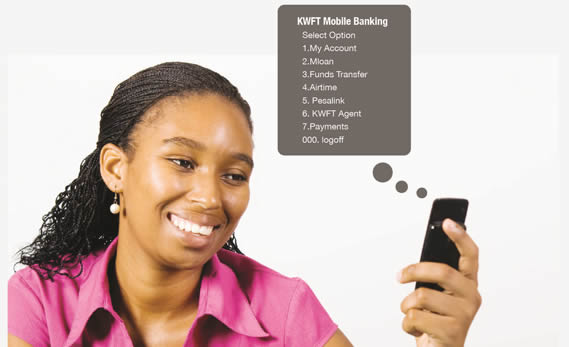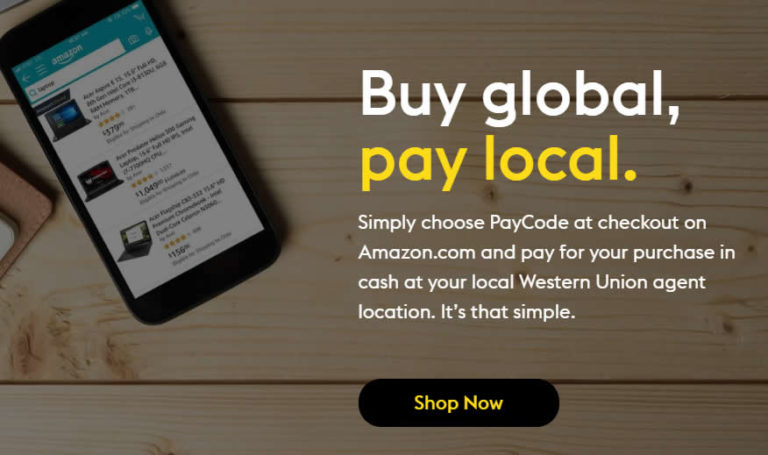Are you fancied by Huawei’s recent Y series device; the Huawei Y7 Prime 2019 but the price just doesn’t seem to make any sense to you? Well, here is a more identical device costing a fraction of the amount you ought to look out for before you move somewhere else. It’s not that kind of device that you’ll hear it screaming to the pro users – take me! And we don’t expect it to acquire any acclaimed prizes at least in it’s ample lifespan; though, it has just enough juice inside that most of non heavy android users will find most sufficient. Just the other day, we were impressed by the Y7 Prime 2019 with it’s modest approach to latest tech while keeping that price tag bearable; this time round, the Huawei Y6 Prime 2019 cuts more corners to appeal to consumers with even modest budgets.
As you’d have guessed, several compromises were implemented to make the Huawei Y6 Prime 2019’s price tag fathomable. And as our responsibility, we’ve dived deeper into the handset to let you understand what you’d be getting if you decide to go for it. Just as we explained in our earlier editorial regarding the Y7, this device will appeal to some as well as disappoint other, you just have to decide what really matters in your case and the rest are probably manageable.
Here is what to lookout for in the Huawei Y6 Prime 2019
Display Screen
Unlike its better sibling which stretches the display slightly past 6.2inches, the Huawei Y6 Prime 2019 keeps a lower profile at 6.09 inches and a resolution of 1560pixels by 720pixels. Unfortunately, the display resolution falls within items we’ve grouped as the bad stuff on this handset. If you’re moving from a device with denser pixels regardless of the screen size, you’ll definitely find this one to be a bummer though usable. On the good stuff, we like how Huawei implemented its Dewdrop HD+ display that stretches to almost the entire front achieving an impressive 87% screen-to-body ratio.
Selfie and Back Cameras
Huawei has touted the 8 Megapixels front facing camera as one of a kind; well in our humble opinion, don’t expect to be blown out of water just yet, it’ll suffice for those who intent to take “normal” selfies even though we commend the company for using a slightly larger sensor compared to others within the same bracket. There’s also a Selfie Toning Flash that is said to capture a true, natural and accurate portrait even in low light conditions. On the back, there’s a slightly better 13 Megapixels sensor that promises to capture nice snaps even in low light.
Design and Security
Why I don’t really believe in android security, the Huawei Y6 Prime 2019 incorporates two access technologies that utilizes face unlock and a biometric fingerprint sensor. While the face unlock feature increases the amount of light in dim conditions, it’s not as secure as iPhone’s Face ID and could easily be cheated with a photo or dummy. The biometric capacitive fingerprint scanner is located at the back below the camera. You’ll have color options of sapphire blue, midnight black and amber brown.
Performance and Storage
Don’t expect miracles on the MTK MT6761 (4-CORE) chipset and 2GB RAM, expect reasonable lags especially while multitasking but you’ll be happy to note there’s enough storage to install apps and save photos with its 32GB memory.
Price in Kenya
Huawei Y6 Prime 2019 is priced at Ksh. 11,000 by most retailer in Kenya