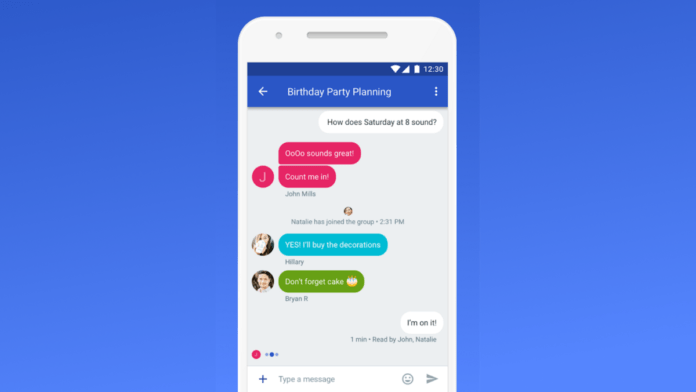Whether you are resetting your old android device to boost its performance or you’re moving to a newer android device through an upgrade, there have been occasions where you end up with only newer messages rather than all of your texts in the Google’s messages app. I’ve been using apple products forever and the process on iOS platform seems straightforward especially after Apple introduced a feature to backup texts on iCloud. Unfortunately, this hasn’t been the case on my new android device.
While I bought an android smartphone from one of the leading manufacturers, I disabled the default stock app for messages in favor of Google’s own baked messages app which has worked perfectly mostly except when I decided to reset my device after experiencing some issues. My intention was to recover all of my texts backed up on Google drive but instead ended up with only texts I sent and received within the previous five months. As you can tell this wasn’t acceptable as I always save important messages for reference later i.e. account numbers, bills I’ve paid and so forth.
This issue affects most devices including those that use Google’s messages app as the default app for text, I confirmed this after a friend of mine who was moving from the Galaxy S7 edge to a Xiaomi Note 8 Pro attested. Unlike my case, the galaxy s7 edge has a different stock app for messages though my friend was using Google’s version at the time. But when he decided to move to the Xiaomi Note 8 Pro a lot of texts from the past were lost.
How to recover old texts in Google’s messages app after resetting android device
Before I illustrate on how you can mitigate losing text messages after resetting or upgrading your android device, let me first highlight what causes this issue. I discovered the issue was mostly related on using different versions of the Google’s messages App.
- If Google’s messages app is not the default stock app that handles texts, uninstall it and make sure you can see all the previous messages in your default app.
- Then re-install Google’s messages app and follow the steps to set it as default, it should bring up all the messages as they’re in the stock app.
- However, if Google’s messages app is actually the default stock app in your new android phone, head over to settings then app information, and select Messages app
- Then choose uninstall updates
- After the process completes, launch the app and all your old text messages should appear without any issue.
- You can then proceed and update the app, that’s it!