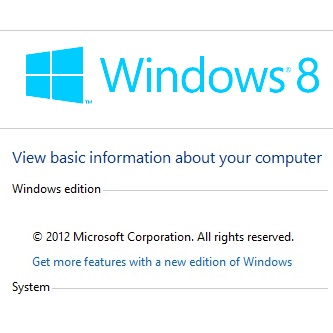Quite often, at times we download third party software from the internet trusting they’re genuine but this is not always the case. I’ve had to confront certain issues on my copy of windows 8.1 pro, applications that install a dozen third party unrelated tool bars during the installations to those that change your default home page to their own do exist everywhere on the internet; unfortunately, not all of them let users opt to install these applications. Beyond just altering your preferred browser details, some of these apps stretch further to maliciously corrupt your windows files for reasons best known to their creators. I’ve had a good experience dealing with this and here is one of those encounters.
Recently, I’ve had to content with a blank windows edition on my PC’s properties page, how it happened is beyond my knowledge, but one thing is certain it must have been one of my third party installations. Honestly, my laptop continued working just fine, but kind of looked odd come to think of it. I wouldn’t tell whether to worry more or just keep using it like nothing was wrong. As I looked at the properties page more often, so did my intent to correct the error. One option was to install a fresh copy of Windows 8.1, but that involved a lot of work in configuring, installing my applications and drivers, I wasn’t just about to go for this option unless it was the only one on my shortlist. Repairing windows was a decent alternative, but hey I needed a better, quick alternative hence continued to look for one. How about using an elevated command prompt? I’d say that was and still is the best way to go. Elevated simply refers to running the command prompt as an admin, best way to do it is by right-clicking on the app then choosing run as administrator.
Here is the solution for a blank windows edition on your PC’s properties page
Run SFC /SCANNOW on an elevated command prompt
- Right-click on the command prompt and choose run as administrator
- Type ‘sfc /scannow’ without quotes and hit enter, there’s space between sfc and /.
- That’s it.