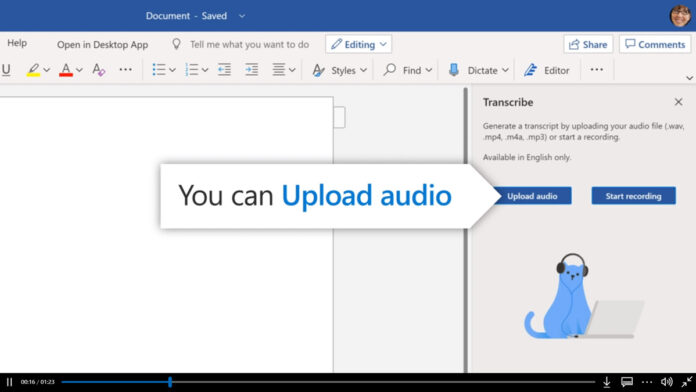Microsoft word remains the most used productivity feature of all time and is available on various platforms including windows PC, Mac computers and even smartphones, plus it can be accessed online via a browser. Recently, Microsoft finally introduced the audio recorder and transcription feature in word which has since been the most sort-after functionality users all over hoped some day to have.
Audio transcription basically involves converting audio into written text that can be helpful on various occasions. This service is currently available on various platforms including some smartphones that can easily listen to audio and in return convert them into text. Microsoft word being the most used productivity feature, has seen most users requesting for this particular functionality for a long time and sometimes resorting to third party apps to accomplish the same.
Important points to note;
Transcription in word documents is now possible, but there are a couple of notable points to consider first as this feature is not available for everyone.
- This feature is only available to premium users with an active office 365 subscription plan. Unfortunately, it’s currently not available to one-time purchases such as office 2019, 2016 or 2013.
- You can only transcribe in English language currently
- You’ll need to access the web version of Microsoft word to access the feature
- There’s a limitation of not more than 5 hours of audio upload every month and audio files have to be less than 200MB
- Supported audio file formats include .mp3, .wav, .m4a, and .mp4 files.
How to transcribe Audio in Microsoft Word
- You’ll first need to login to your Microsoft account from this link: Microsoft account
- Then proceed to create a new word document
- Below the “Home” tab, you’ll find the “Dictate” option at the far right, click on the dropdown to discover the “Transcribe” menu
- A popup will appear with two options; “Upload audio” and “Start recording”, depending on how you want to transcribe, select the appropriate option.
- Microsoft Word will then proceed to start transcribing the audio file using Azure Cognitive Services which is its AI platform in the cloud.
- You may then click on “Add all to document” and the transcription will move to your main Word file. You can also play the audio and edit out anything that is not in place.