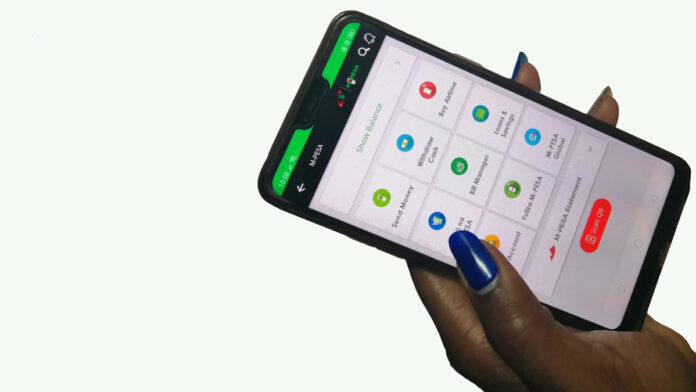A recent update on the MySafaricom app has introduced a range of new features that further pushes its functionality to a whole new level. The App has been handy in managing MPESA services such as seamlessly making payments to Till and Pay Bill numbers as well as accessing a recent statement with a touch of a finger. The mobile application is now packed with a ton of new features though with a rather surprising caveat – most of these features are available to a handful devices bearing certain specifications.
MPESA is credited with a majority of cashless transactions here in Kenya, the mobile money service has expanded further from just sending and receiving cash on a mobile phone to become a full-blown financial service with the ability to request for loans and even manage savings. I remember the first time I installed MySafaricom app was mainly so I could seamlessly include withdrawal charges whenever I was sending someone money and also to confirm the recipient’s name before proceeding with the transaction.
Someone could easily say that we already have important features we need inside the SIM ToolKit, but for those of us using iPhones, the process of even locating the MPESA menu is actually quite tedious. And in some iOS versions, you rarely get the option to confirm the recipients details before pushing on the “send” button, which has in my case caused lots of wrong transactions.
Back to android users who now have a nifty feature that secures the app with a fingerprint. I must say this has been a long on Safaricom’s part, but which was highly needed. The feature is yet to rollout to everyone with a caveat on the version of android installed on your device, but it’s a good start at least.
Requirement to have fingerprint authentication enabled in MySafaricom App;
- Your device should have android version 9 pie or older installed – android 10 and earlier is not yet supported and we don’t know when iOS devices will be brought onboard.
- Of course, your device must not be rooted, there’s a clever workaround just in case
- Biometric fingerprint hardware must be available on your device and in good working condition as expected.
How to enable fingerprint authentication on MySafaricom App
- You’ll need to have the latest app from Safaricom, head over to the Google Play Store and download the latest app or update to the latest version
- Once updated, you’ll see a welcome page asking to enable the feature
- Just tap on “enable” twice
- And place your fingerprint on the sensor
- Click “OK” and you should good to go.