Setting a SIM card pin has been the default security measure for most service providers since the beginning. The authentication method is aimed at restricting devices from accessing your SIM card without having necessary authentication. In Kenya, all mobile service providers including Safaricom, Airtel and Telkom allow subscribers to place a SIM card PIN on their lines, to ensure only devices approved are able to read contents and connect to a mobile network.
The authentication method ensures that vital personal details such as contacts and messages are not read by a device that doesn’t have prior authorization to do so. As simple as the SIM card PIN protection seems, it can help users avoid various forms of fraud such as conmen soliciting money from your contact lists and so on. I remember a while back when a friend of mine lost a phone when boarding a public transport bus. The phone unfortunately landed in the wrong hands who ended up calling members of my friend’s family, alleging they were in trouble and required immediate transfer of money via mobile wallet – MPESA.
It’s therefore important to set a SIM card PIN on your phone to avoid such scenarios that may end up putting your contact lists in danger. iPhone owners can set a SIM card PIN on their devices by following some simple instructions. You can also change your current PIN code in case there’s a breach by following similarly simple instructions.
How to change or set a SIM card PIN for your Safaricom, Airtel or Telkom line on an iPhone
- Open the settings app
- Then head over to Cellular or Mobile Data
- Scroll down to SIM PIN
- If its already set, you may change by tapping on Change PIN
- Otherwise toggle the option to ON,
- And proceed to set a PIN code
- The default PIN is usually on the original card where you pulled out the SIM card

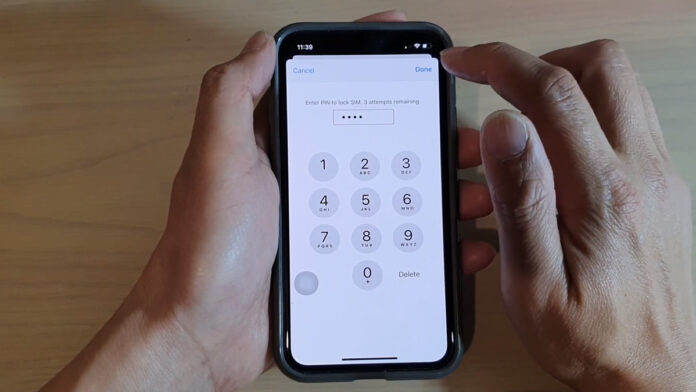
How do you remove the PIN from your Safaricom sim card?
nitafanya aje line yangu inasema no service and imekua sawaa since Morning
Nitafanya aje ili line yangu some jina langu na si lamzazi
Niko na line ya Airtel na nadai ifanye kwa
Neon ray
Customercare
Safaricom line pin