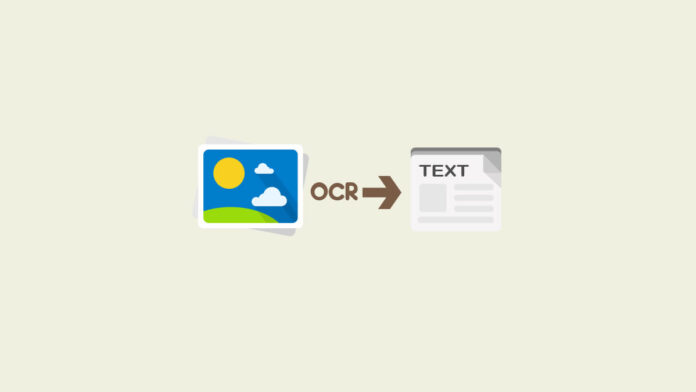Converting images to text manually is one of the most difficult and time-consuming tasks. Though it is a digital world and businesses have become document free. Still, many people prefer paper documents. But when they need to convert it into a machine editable file, they need an OCR tool. This tool helps you to convert your images, PDF files, and even handwritten documents into computer editable text. They convert your files and save your hours of monotonous work.
Many online and offline OCR tools in the market can confuse anyone because of their similarities. All of them claim to be the best, but it is not reality. A wrong choice can spoil your time and efforts. You may be thinking which OCR tool should we select. Don’t worry! we will help you to select the right tool. In this article, we will discuss the Best 3 OCR Tools for Text Recognition. Two of them are desktop and one is online. So let’s discuss them in detail:
Rossum
Rossum stands on the top among the desktop applications because it provides you 98% accurate results. If you want to convert eBooks, images, receipts, and invoices, try Rossum. It has special OCR features that support graphics, tables, and charts. This is usually used by many enterprises that deal with a large number of invoices daily coming from the suppliers and contractors.
Many OCR service providers use Template formats but Rossum use AI (Artificial Intelligence) to scan a file to get the key information. It extracts the data simply and quickly for bulk documents. That is the reason, many larger businesses use this tool. The paid version allows you unlimited access to all features. You should follow these steps to convert your file:
Step 1: Download Rossum from its official website and install it on your computer.
Step 2: Launch the app and choose the document you want to convert.
Step 3: Select the output format now and click on the “Start” button.
Step 4: It will take a few seconds to identify the text. After the conversion, download your file.
Abbyy FineReader
Abbyy FineReader stands on the second number. As Rossum is the best choice for large businesses, Abbyy FineReader is more suitable for small and medium-sized businesses. It supports multiple formats and provides you an option to download your file in different formats. It is a lightweight tool so you can use it for personal use as well.
It converts the files accurately, and proved you fully readable and neatly organized documents. The best part about this tool is that it gives you an option to add comments and feedback on the file. Moreover, it supports more than 192 languages without any error. Its mobile app allows you to convert files when you are out of the office. Buy its paid version and get unlimited access to all features. You must follow these steps:
Step 1: Download Abbyy FineReader from its official website and install it.
Step 2: After that, open the desktop app and select the file you want to convert.
Step 3: Select the output format and start the conversion process.
Step 4: Now, download your converted file.
onlineconvertfree.com
onlineconvertfree.com is the best online OCR option we have found because it supports more than 200 formats. If you want to convert a video, audio, image, eBook, or any PDF file, give it a try. You will not be disappointed. It has the most powerful OCR tool that gives you accurate results in a few seconds. Either you are a student and want to convert the pages of books or a business owner, onlineconvert.com is a suitable option for all.
The best part about onlineconvertfree.com is that it allows you to convert large files, up to 500 MBs. All basic conversion features are free, but to get unlimited access, you have to buy its paid plans. You get a 25% discount on all packages on annual subscriptions.
You should follow these steps to convert your file:
Step 1: Go to the official website by clicking this link: https://onlineconvertfree.com/ocr/
Step 2: You can upload your file by two methods. i)- by using drag and drop features ii)- By clicking on the “Choose File” button.
Step 3: Select your file and click on the “Convert All to” button to choose the output format. If you want to convert multiple files, click on the “Add More Files”
Step 4: Now Click on the convert button and wait few seconds.
Step 5: Scroll down and download your file.
Bottom Line
We have discussed one online OCR tool and two Offline to convert image to text. All tools have their own qualities. So select the one that fulfills your requirements.