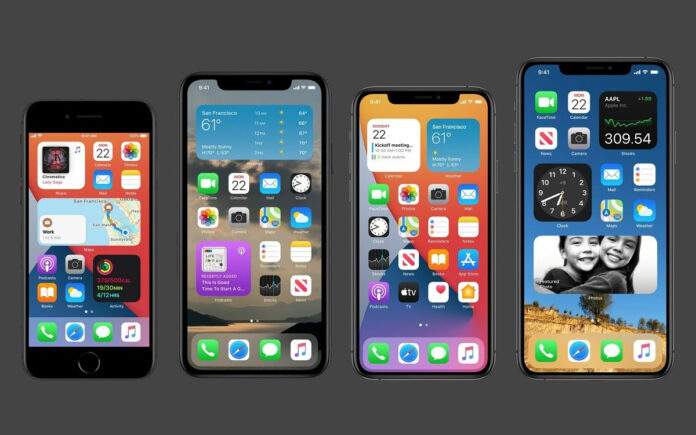Finding apps on your smartphone is something that can literally save you a lot of time; and in my case time doesn’t go by without figuring out how to creatively organize my applications so I could reach commonly used apps with a lot of ease. It’s a phenomenon I’ve come to adopt whenever I get a new device or just want to reorganize following a certain occurrence such as career change and so on.
I remember the first time I used an iPhone and wanted to access MPESA services, I couldn’t figure out exactly where to find the options and resorted to MySafaricom app instead. Organizing our home-screens is something we often take lightly but can save us a ton of time if we paid just a little attention to place those beautiful icons where we can easily reach them.
iOS has a standard way of moving those icons and organizing them into folders or on different home-screens while android is a bit complicated and differs from one manufacturer to another. Since android is open source and available to OEM’s who can tweak as they wish, most manufacturers often slap their skin on top which might add some features but move away from Google’s original behavior. So, in this case, I’ll describe using un altered android version found on the Google Pixel devices.
I understand there’s a simpler way to reach any app you need by just searching in spotlight for iOS and search feature in android’s app drawer; however, a good number of us still end up scrolling through our home screens looking for a single app. And the situation isn’t any better, with thousands of applications we often install. We could decide to minimize the number of apps on our devices, but that’s beyond any sensible understanding – somehow, we just have to tidy-up our devices on the most convenient way to access important apps.
Reorganizing apps on an iPhone
It’s actually simple to move around app on an iPhone and organize them in folders. Just tap a single app and hold steady until it starts to “shake”, similar as when you want to uninstall an app.
Reorganizing apps on an android device (Pixel version)
Open the app drawer and long-press on specific app you want to move and just drag it to any of the home screens.
Ways to organize apps on your smartphone home screen
- Alphabetical order
Simply move your apps according to their alphabetical order so that you can always look for an app considering its first letter.
- Organize in folders
You could place apps in several folders depending on your preferences. Google apps in one folder, entertainment apps in another and Games in a separate folder as you wish.
- Frequency of usage.
Most used apps on a separate screen, row or folder