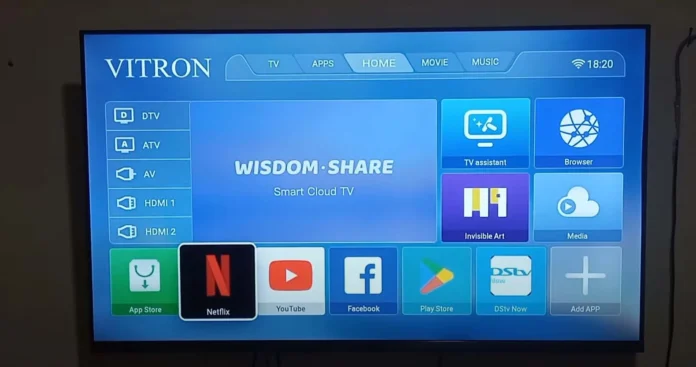Smart TVs have revolutionized entertainment for people not just here in Kenya but across the world; unlike previous analog systems, users can easily access both free-to-air channels and online channels provided by different streaming service providers without the need to have an additional smart box or decoder. For most smart TV’s, and in this case – Vitron Smart TVs which have become popular in the country, especially for those people who are seeking to buy budget-friendly but TVs with the best value for their money. If you are using a Vitron Smart TV for the first time, then this guide is going to help you with channel searching and how best to utilize your TV.
1. How to Search for Channels on a Vitron Smart TV
Step-by-Step Guide:
Connect Your Antenna or Cable
Connect your digital antenna or cable correctly to the TV. You will require a digital antenna to access free-to-air channels. In most cases, analog TV antenna’s should do just fine, but I’ve realized manufacturers are also selling antennas that presumably are more compatible with the digital signal reception.
Power On the Television and Open the Menu
Power on your TV and press the Menu button on your remote controller. The primary menu will appear with Picture, Sound, Channel, and Settings options.
Locate Channel Settings
Using the remote controller, use the arrow buttons to navigate down to the Channel section.
Perform Auto Scan
Select Auto Scan or Auto Tuning to begin a channel search. Your Vitron smart television will automatically scan for available channels, whether digital or analogue, so long as it is connected to either an antenna or cable.
Let the Scanning End
The process will take a few minutes. After the scan is done, your TV will show how many channels it has found.
Save the Channels
In most cases, Vitron smart TV as well as other popular smart television sets, saves channels found during the scan automatically, but just in case, go through your channel list, to ensure that channels with a confirmed signal in the area have been saved.
2. How to Manually Add Channels
In case some channels are not found through auto-scanning, you can still add them manually:
Open the Channel Menu
Go to the Channel section from the main menu.
Select Manual Tuning
Look for the Manual Tuning or Channel Search option.
Enter the Frequency
Insert the frequency of the channel you want found online or from the channel’s website.
Search and Save
After the TV detects the signal, save the channel on your list.
3. Troubleshooting Some Common Issues
Weak or No Signal
Reposition the antenna for better reception or attach a booster. Make sure that the antenna is DVB-T2 compatible, as this is the standard for digital TVs in Kenya.
Few Channels Found
Rescan or add channels manually. Check the model of your antenna and correct positioning.
Disappearing Channels
Because of a weak signal or interference, some channels may disappear. Tweak your antenna or install one of a higher quality.
4. Tips to Further Improve Your Vitron Smart TV
a) Streaming Apps
Connect your TV to Wi-Fi and download a couple of apps such as YouTube, Netflix, and Showmax, among others, for unstoppable streaming.
b) Screen Mirroring
Make use of the screen mirroring option to display the content of your phone on the TV.
c) Adjusting Picture and Sound Settings
Adjust the brightness, contrast, and sound modes to your liking.
5. Frequently Asked Questions
Can I Watch DStv on a Vitron Smart TV?
Yes, connect a DStv decoder or download the DStv Now app.
How Do I Update Apps?
Go to your App Store, choose the app, and click on Update if available.
How Can I Improve Signal Strength?
Use a high-quality antenna, reposition for better reception, or invest in a signal booster.
6. Conclusion
Vitron Smart TVs offer a fairly inexpensive yet full avenue for entertainment in Kenya. From tuning into free-to-air channels to streaming your best shows, knowing how to maximize features offered by your TV means that you are in for a treat with unstoppable television moments. You can search channels with ease, solve problems, and enjoy more with your Vitron Smart TV by following this simple guide.