Zuku is probably the most popular fixed internet service provider in Kenya, slightly outpacing Safaricom that has increasingly invested a fortune in the sector. The service provider is currently available in several parts of major tows like Nairobi and Mombasa with its fiber solution available in places like westlands and Umoja within Nairobi county. All you need is move in an area that’s covered by the provider and pay a small initial setup fee which includes subscription for the first month to start enjoying their services.
Zuku traditionally has a variety of routers that are installed to avail internet connection to subscribers; recently, the service provider has settled on the technicolor routers as they seem a bit stable in comparison with what they used to offer a while back. For those who have Zuku with this modem, it’s very simple to change your WiFi name or password by following some simple steps as shown in my guide below.
How to login to Zuku’s technicolor router with default credentials;
The company rarely tells its customers login credentials to their modems, perhaps to avoid them messing everything up. And for some reason, they are justified; you only need to follow my guide if you have some knowledge on routers and modems, otherwise you’ll be better off calling their customer care department for assistance.
- While connected to the router, preferably via ethernet cable, or the WiFi network,
- Type this link in your browser, Link: http://192.168.0.1/
- The default username is (empty) don’t enter anything here, and use the default password: (admin)
Change Zuku wifi name and password;
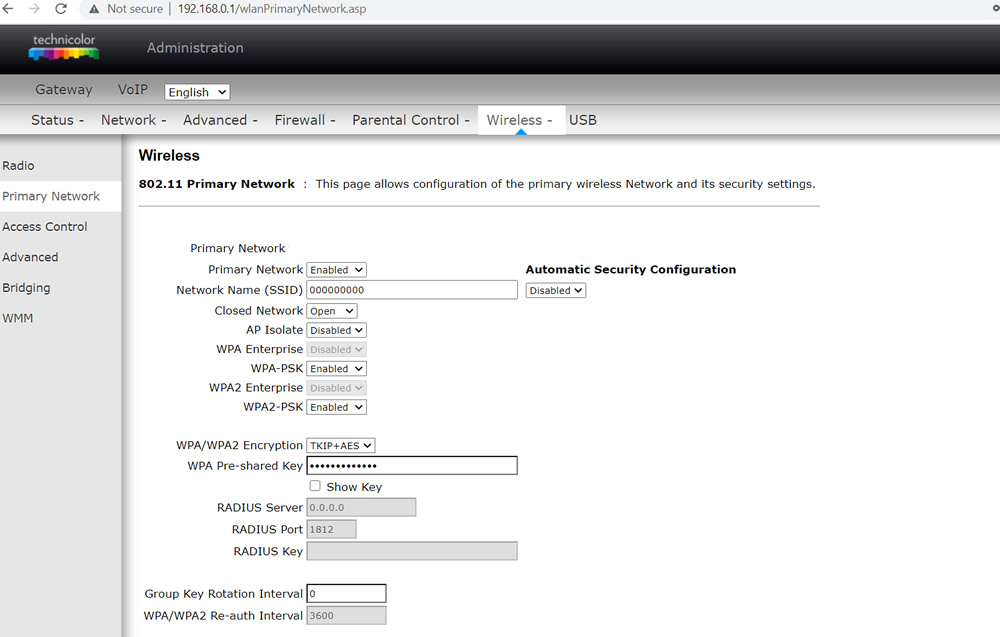
- Once logged in, click on the “Wireless” tab at the top
- And select “Primary Network” from the left menu
- You should see the current wifi name under (Network Name (SSID)) and password under (WPA Pre-shared Key) click on “show key” to view the password.
- Click on any to change and click on “apply” once done
- Note: if you were connected via WiFi, your computer will lose connection until you enter the new password.

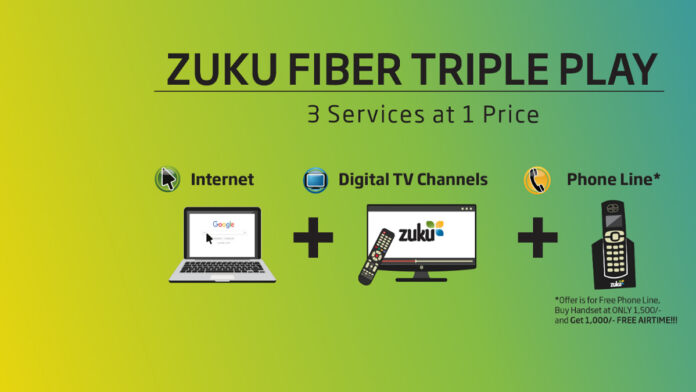
Thank you
I wish to change my password
My zuku wi fi connection is not working,,pls help me
I’ve managed… thank you
i dont know why this link is not working
Your telephone contacts are impossible to get through
My router has an issue it keeps or resetting itself. I have ask you numerous times through your customer support to escalate the issue but know one has checked it. Enough is enough enjoy your network am out.
You do know this site is unaffiliated with Zuku.
Have rebooted my router can’t connect because can’t find the password
You do not need to reboot your router.
Thank you, managed to boot leeches off my network.
i have tried to use this but I keep getting error message. Is it just me. kindly assist
hey, that link aint working no more, or is jus me i gues…
This method is not working at all. It keeps on saying Invalid username or password. even after following the instructions keenly.
thank you