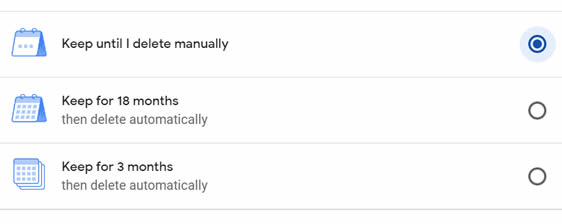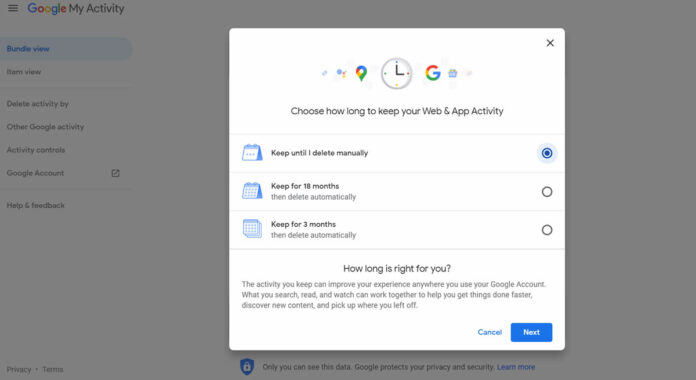Browsers are known to store all manner of personal information ranging from your browsing history, passwords to various sites, cookies that are used by advertisers to “serve relevant ads” and even your search history. As much as the stored information can be helpful sometimes, the implications on your privacy can be wanting and Google hasn’t particularly in been in good books in the sector.
Information stored by browsers
As earlier mentioned, browsers store a lot of information that if not well secured, could pose a major risk to your privacy from malicious entities.
Browsers such as Google’s chrome can store information ranging from browsing history, Form and search history, cookies and browser cache.
Google has provided a nifty feature that allows users to automatically delete their browsing data after a certain duration has elapsed. This can be useful for most of us who don’t spare time to check what the tech giant has saved on them.
How to enable the auto delete of personal data in chrome browser
- First, you’ll need to be logged into your chrome browser
- It works best if you’ve set “Google” as the default homepage but not a must.

- If Google is your default homepage, open a new tab and click on “Turn on Auto Delete” at the bottom of the page juts after the words “Easily set an expiration date for your data”

- On the next page, hit on “Auto delete” then select between 3 and 18 months and lastly hit “Next”