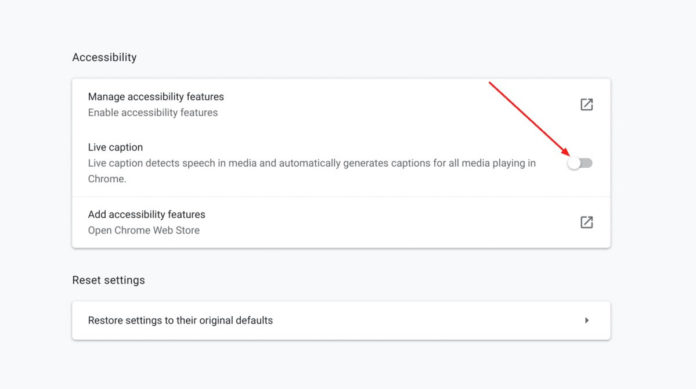Google’s live caption feature lets users see a direct translation of audio into text just like how sub title feature works in movies. While subtitles are embedded directly into the videos, live caption comes in handy when watching videos that do not have native subtitles embedded and of late very useful during Google meet chats. The feature made a debut during last year’s Google I/O in android 10 dubbed “Live Caption”. The feature presents automatic captions for audio that’s currently playing on your android 10 smartphone.
Live Caption works with videos, podcasts, audio messages, and other supported media, where users are presented with matching text translations of audio making it a great accessibility tool for those with impaired hearing. For a while now, Google has been working on bringing the feature to chrome browser and from the look of things, mass rollout could happen soon but for now canary builds get to test and enjoy the feature.
I’ve been a big fan of the Live Caption feature on my phone where I have used it numerously on certain YouTube videos that lack captions. The best part is, this feature doesn’t limit users to Google’s own apps. As long as you’ve enabled it on your android 10 phone once there’s supported audio playback, you’ll start seeing the captions right away.
In some instances, the Live Caption feature hasn’t really been as smooth as native captions and sometimes you’ll experience certain lags especially during Google Meet chats. But the feature does really help in places with a lot of outside noise interference or if you just need a clarification on a statement.
How to enable Live Caption in Chrome
Note: the feature is currently only available in canary versions of chrome but a public release is now imminent.
- First, you’ll need to enable a flag and enable the feature in the Accessibility options.
- head over to #enable-accessibility-live-captions, toggle it on, and restart Chrome To enable the flag
- after which, you’ll need to go to Chrome Settings > Advanced > Accessibility, and toggle “Live Caption.”
- Live Captions will now start appearing when a video is played in the browser.