Having automated backups run on your android phone whenever it’s connected to the internet can be the difference of losing everything on your device from text messages to photos and conveniently being able to recover your data when shifting devices. But as I explained in my previous post, there are bound to be bugs that limit this convenience especially after shifting to a new device as I experienced with my Google Pixel.
After I successfully restarted automated backups as I described in my previous post, I noticed that while all the backups were running smoothly from photos to settings, my sms text messages were never backed-up and stuck on “waiting to backup” for days. After several troubleshooting, I managed to have them backup through a tedious but effective method.
First of all, the ‘waiting to backup’ bug emanated from some kind of encryption related issue that somehow was only present on devices with a screen lock. Whether you are using a pattern, pin or password, this issue affected all of them. Some were lucky to have the sms text messages – waiting to backup bug go away after sometime especially after leaving their devices plugged on the wall adaptor while connected to the Wi-Fi overnight.
How to solve the sms text messages – waiting to backup bug on your android phone
To successfully get rid of this bug, you need to follow the following steps exactly. Assuming you already have attempted the steps highlighted in my previous post and have the fastboot / adb installed on your computer, follow the following steps exactly. If this is the first time you are trying to force google drive backups via adb shell, then have a look at this steps before you continue
- Assuming all the steps in my previous post have been followed, then proceed as below;
- Kickstart the backup process by running below command;
adb shell bmgr run bmgr backupnow --all
- Accept any prompts on your device and restart the phone
- You’ll notice the backup now button is blue, don’t touch this button until you’ve done as below
- Disable the screenlock either pattern, pin, password of whichever you use then return on system – backup and press on the backu now button. Notice sms text messages is no longer stuck on waiting to backup!
- Wait for the backup to complete then re-enable screen lock
- Restart your device and you should notice the system – backup now button is greyed out again
- Open the adb shell and repeat the command;
adb shell bmgr run bmgr backupnow --all
- Restart your device and everything should now be working as expected

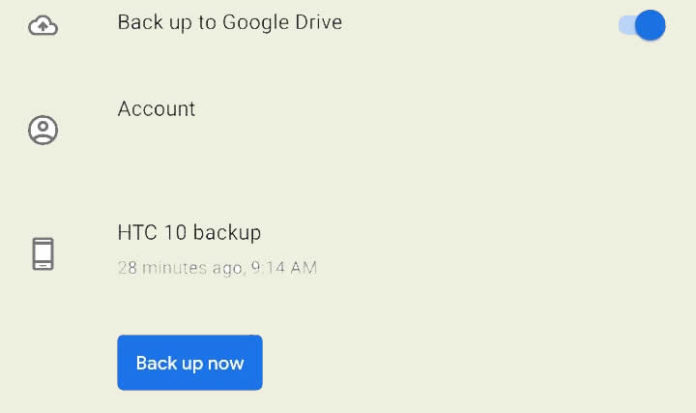
Restore back up message