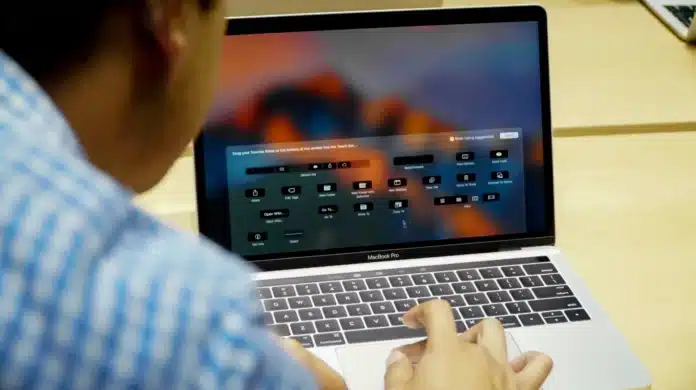These days, Macs are highly common and used for both professional and personal purposes. Macs are known for their reliability, speed, and performance, making them a great choice for students, professionals, families, and every other type of user. While there are many benefits to owning a Mac, you should know that there are a few common problems that can arise. Macs generally provide a smooth user experience, but there are a couple of issues that can occur. This post will look at what some of these common issues are and how they can be resolved. Keep reading to find out more.
Pink Screen of Death
The blue screen of death is one of the most concerning issues that you can have on a Windows PC, so it is understandable if people might panic about a pink screen of death. This is an issue that has been affecting Macs since 2016, and Apple has not been able to fully resolve the issue, which is why people are looking online for a solution. In addition to turning the screen pink, this issue can also prevent users from being able to access data on the device. This is why you first want to try to recover data with the use of an app like Disk Drill. You should then be able to fix the issue by resetting the system management controller, resetting the NVRAM, resetting the GPU, and reinstalling macOS. You can learn more about the pink screen of death and how to resolve and prevent the issue here – https://setapp.com/how-to/pink-screen-of-death.
External Devices Do Not Connect
One of the most common issues that users have is external devices failing to connect. First, you should check the device by trying to connect it to a different computer. If it works, you need to make sure that it is compatible with your device. If there are no compatibility issues, you should try restarting the device and your Mac. It is also worth trying to connect another device – if the second device does not work, it is likely to be a hardware problem with your Mac, and you need to seek the help of a specialist.
Frozen Or Crashing Apps
It is frustrating if you have apps that regularly freeze or crash, and this can make it hard to complete tasks. You can force quit an application by right-clicking on the icon in the Dock and selecting “force quit.” If the app crashes again once it has been reopened, you should check if there is a software update available as these might contain bug fixes. If the problem persists, you could try restarting the Mac and, failing this, uninstalling and reinstalling the app.
Slow Performance
One of the most common complaints that people have is slow performance. Macs are known for their fast speeds, but they can slow down over time. Often, this is simply because a user is putting too much strain on the RAM with too many open applications and programs, so closing these should help. It is also a good idea to delete unnecessary data to free up space, which often makes a big difference to speed. Restarting the Mac should also help, as this will delete temporary files and processes.
Wi-Fi Issues
Wi-Fi issues can also be frustrating, especially if you are using your Mac to work. First, you should see if other devices can connect to the Wi-Fi to determine if it is a router or Mac issue. If other devices connect with no problems, you should try switching Wi-Fi off on your device and back on again. You can also remove and re-add the network in your system preferences. Another solution is to move within range of the router to ensure a strong connection. If you are still having issues after all of this, you could try resetting the network settings or creating a new network location in System Preferences.
Mac Won’t Boot Up
It is easy to panic when your Mac does not boot up, but there are a number of options that you can try before taking it to a professional. Often, you can resolve the issues by resetting the SMC and the PRAM or NVRAM. How you reset the SMC on a Mac will depend on the type of Mac you have, so you should look this up. To reset the PRAM or NVRAM on your Mac, you need to:
- Shut the Mac down
- Press the power button
- Press and hold Cmnd, Option, P & R until you hear the startup sound a second time
- Release the keys
If these do not fix the issue, it is worth taking the Mac to a specialist to see if the problem can be resolved.
Battery Issues
MacBook users may also encounter a few different battery issues. If the battery will not charge when connected, this is often an issue with the charger/cable, so it is worth trying to charge a different device. If the other device is able to charge, you might need to reset the SMC. If this does not work, you might need to replace the battery. If your device is able to charge, but the battery runs out very quickly, it could be simply down to using too many battery-draining applications, so you should try to limit their usage. You can also try lowering the screen brightness and turning off features that you do not need, such as Bluetooth. If you are still having problems after all of this and resetting the SMC, then it could be time for a new battery. It’s always best to troubleshoot your issues as described here before purchasing a battery.
These are a few of the more common problems that people tend to encounter with a Mac. Generally, Macs are reliable and have very few issues, but some problems can arise, especially as the device gets older. Hopefully, the information in this article will help you to resolve any problems that you have without having to use the services of a professional.