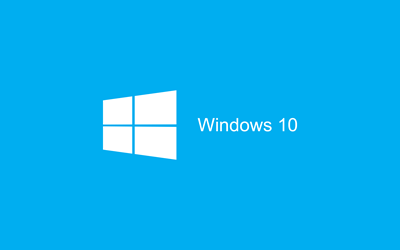While most of us have been very excited with Windows 10, not everyone has had a smooth ride so far. The latest OS from Microsoft has changed completely the way windows updates are downloaded and installed on PCs. In my case particularly, I’ve had to deal with automatic installations of incompatible drivers on my elitebook; specifically, the validity sensor (fingerprint-reader) driver. While I could install the right-working drivers, windows 10 automatically updated them with incompatible latest drivers rendering my fingerprint device unusable. This has been such a piss-off considering how I’d love to upgrade my devices to Microsoft’s latest software. However, not all is lost as I’ve found a work around from simple steps shown below;
Here is how to disable automatic driver installations in Windows 10;
- First, Navigate to file explorer and right-click on “This PC”, then select properties
- From the left panel, click on “Advanced System settings”
- Make sure you select the “hardware” tab and click on “Device Installation Settings” as shown below
- Select “No, let me choose what to do”, then “Never install driver software from Windows update” and click on save. That’s it.