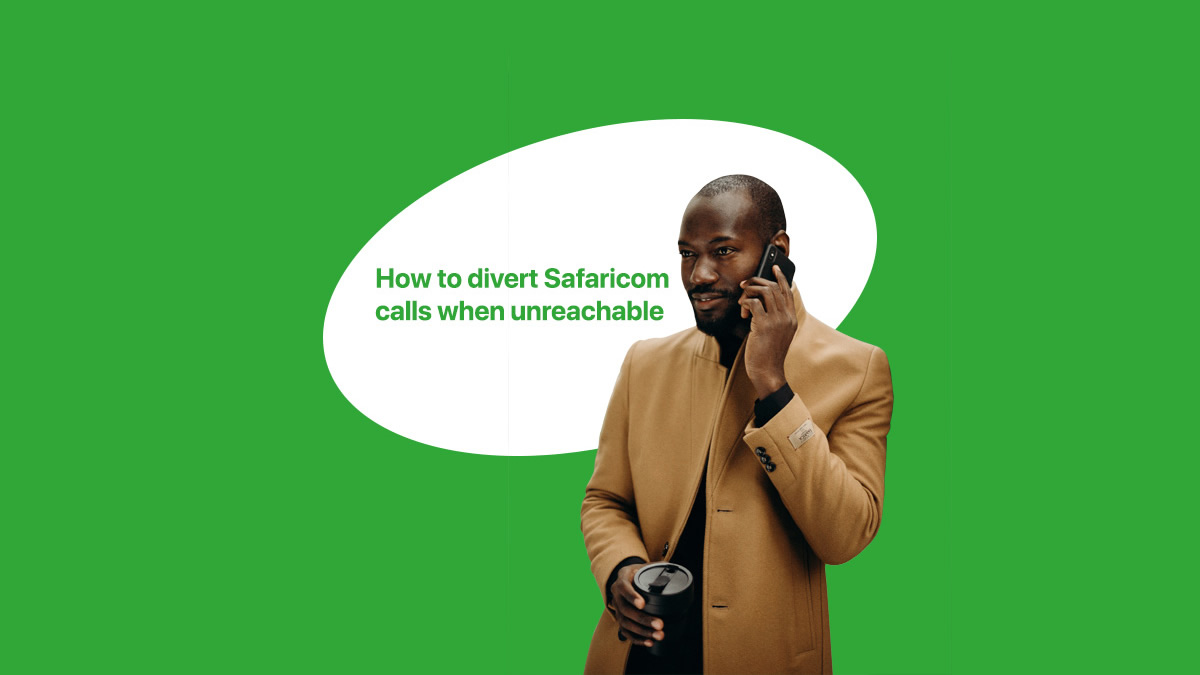In our rapidly evolving world, efficient management of incoming calls is pivotal for uninterrupted communication; if you’re a Safaricom user in Kenya striving to never miss critical calls–it’s imperative that Call Waiting feature on your device be activated. We’ll guide you meticulously through the straightforward steps required to enable this invaluable function within this article:
Comprehending Call Waiting:
Call Waiting, a feature dependent on the network, provides you with an effortless way to manage multiple calls: when another call attempts to reach you during an ongoing conversation — Call Waiting ensures your options are open. You can opt either to place the current caller on hold and answer the incoming one; or decline it entirely – in which case, they’ll hear a user-busy tone.
Call Waiting: Its Importance
Engaging in a conversation without Call Waiting could result in callers receiving an “out of network” message; this scenario poses the risk of missed opportunities and crucial communication breakdowns. So, why gamble with such inconveniences? Activating Call Waiting on your Safaricom line is—remarkably—quite straightforward.
Initiating Call Waiting:
Activate the Call Waiting feature on your Safaricom line by following these straightforward steps:
- Activate USSD: dial *43#. Instantly activating Call Waiting provides you the flexibility to manage multiple calls: this feature is a critical tool for efficient communication.
- Call Waiting: Deactivation. Should a specific situation necessitate the deactivation of Call Waiting, you can achieve this with equal simplicity. Initiate the process: dial the USSD code – #43#.
- This will immediately turn off Call Waiting.
Does ‘I Tried Calling You’ Equate to Call Waiting?
To clarify: Call Waiting and ‘I tried calling you’ messages on the Safaricom SIM card are not identical. Indeed, they each serve unique functions—Call Waiting enables management of multiple concurrent calls; in contrast, ‘I tried calling you’ operates as a Caller Notify feature. This feature facilitates communication by sending both you and the caller notifications when attempts were made to reach your out-of-network line.
Initiating the Activation of Caller Notify:
Should you express a desire for the receipt of ‘I tried calling you’ messages while unavailable; this guide will elucidate how to activate Caller Notify on your Safaricom line:
Please ensure: your Safaricom SIM card is active on the network – to do so, dial 100#. Proceed to ‘Sim Card Queries’: this is option 2. Choose eight: ‘Caller Notify.’ Upon arrival, a ‘Welcome to Call Notifier’ message will greet you; please select option 2: ‘How do I Activate’. Safaricom will furnish you with an activation code–620722188188#; by dialing this, Call Notifier is activated within seconds.